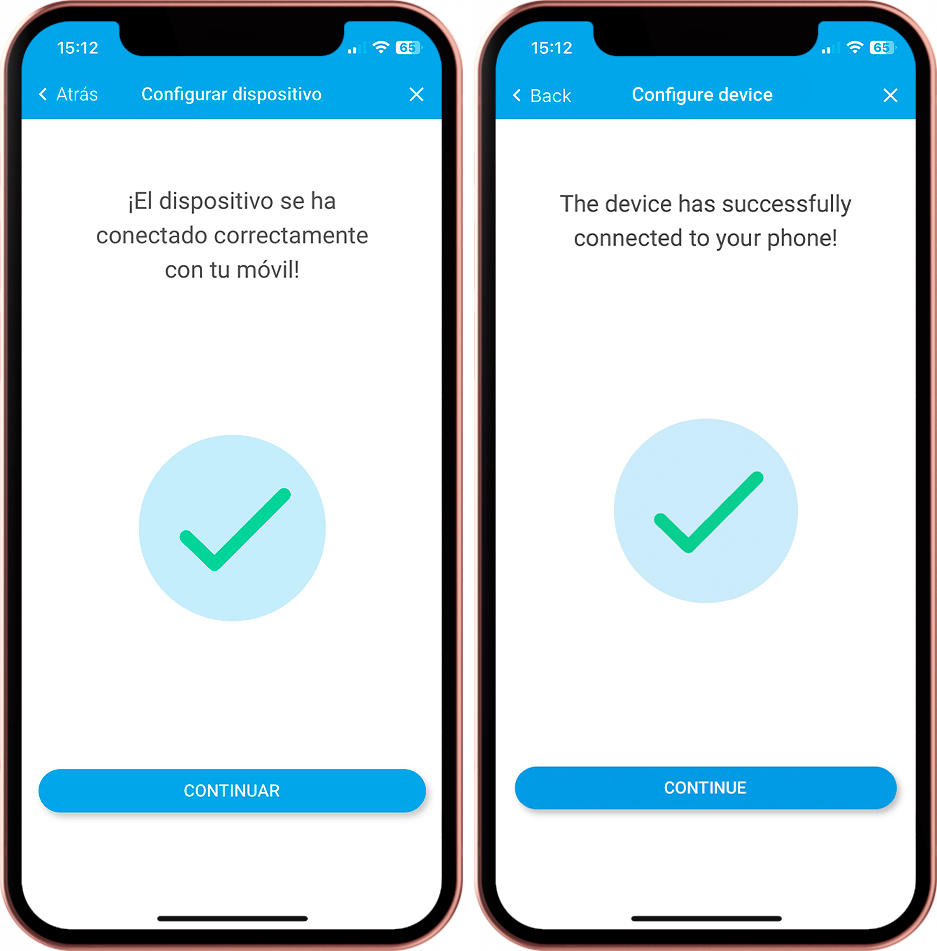Linking to a mobile device
You can link any MICA to a smartphone (both Android and iOS) or tablet.
- Activate Bluetooth on your cell phone. If your device is Android, also activate the location and make sure that the inBiot Setup app has permissions to use it.
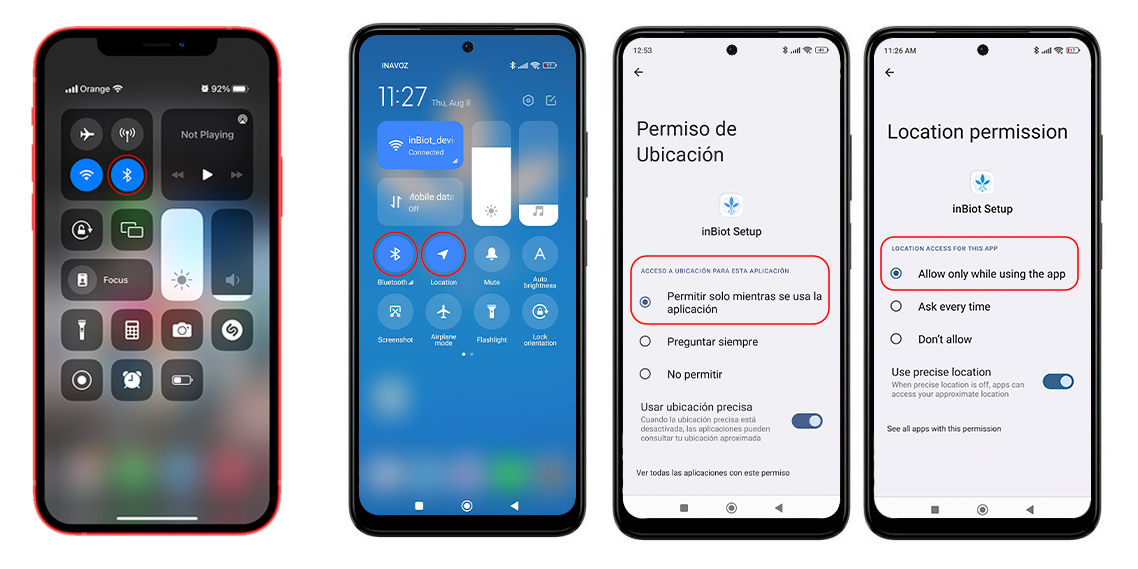
- Open the inBiot Setup application. If a message appears requesting permissions to use the location, accept its use.
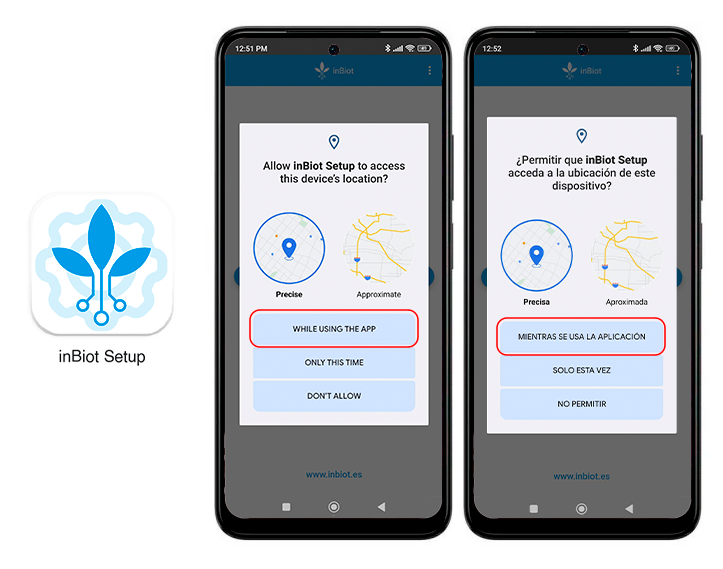
- If this is the first time you connect your MICA, the "Access Point" (blue rotating light) will be activated automatically. If it is not activated automatically, you can press the touch button until the light turns blue and starts rotating.
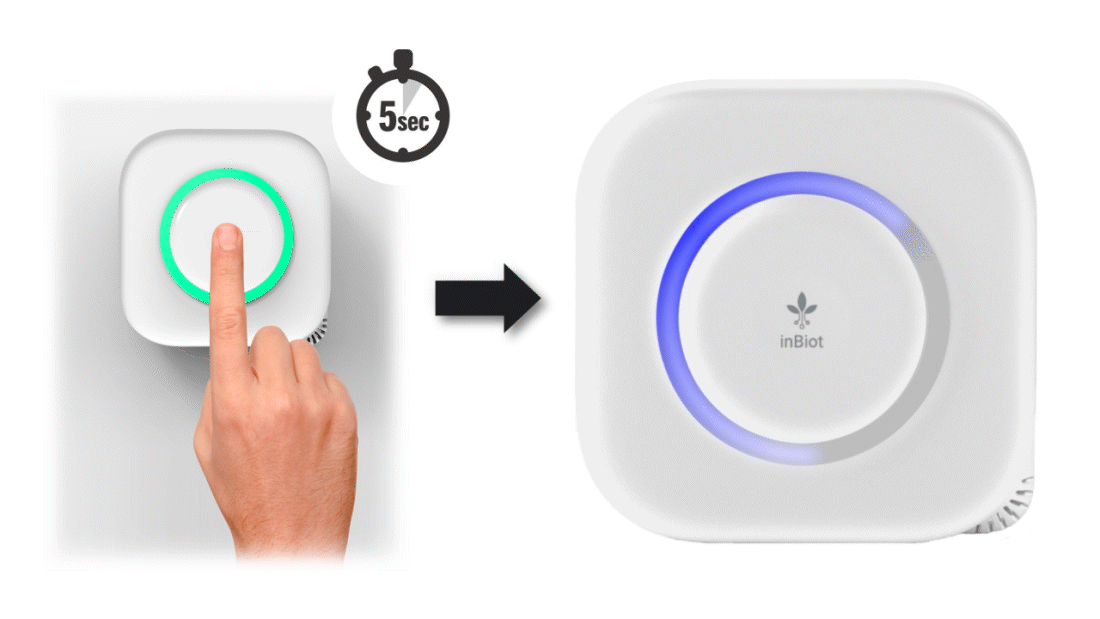
- To configure your MICA, click on "CONFIGURE DEVICE".
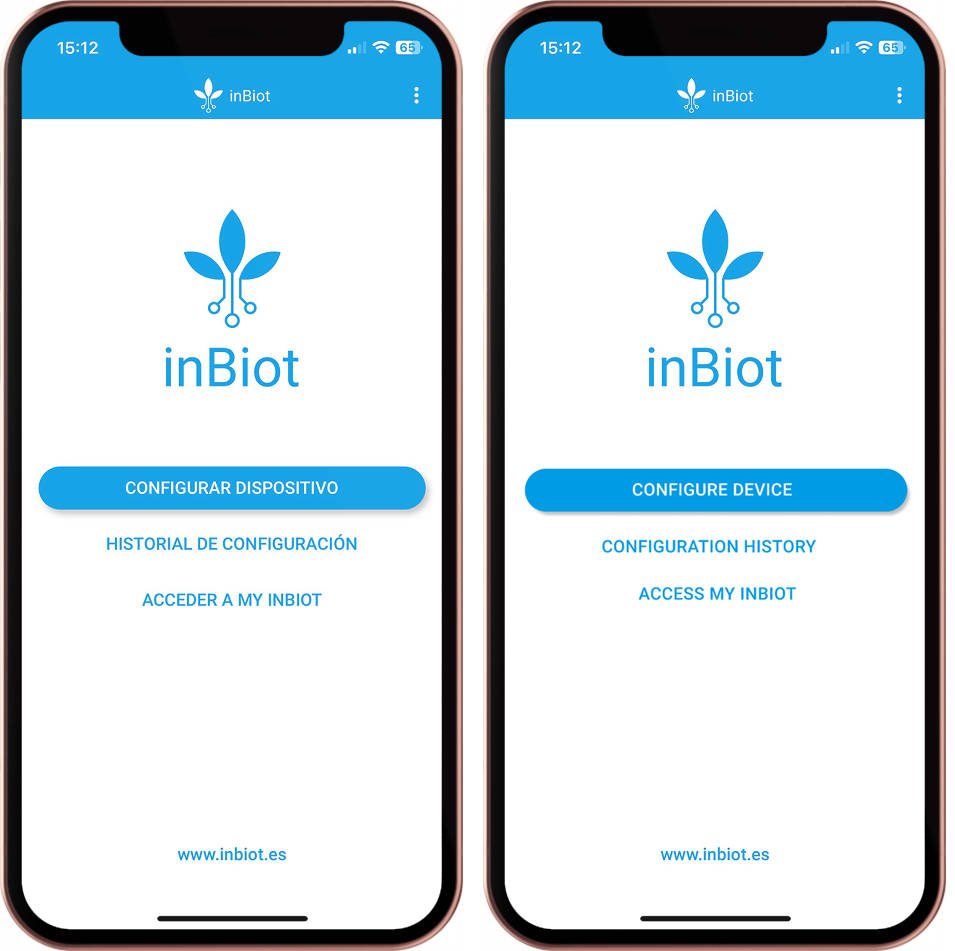
- Once the device is in the access point, click on "SEARCH MICA". When your device appears in the list, select it to establish the connection between your mobile and MICA.
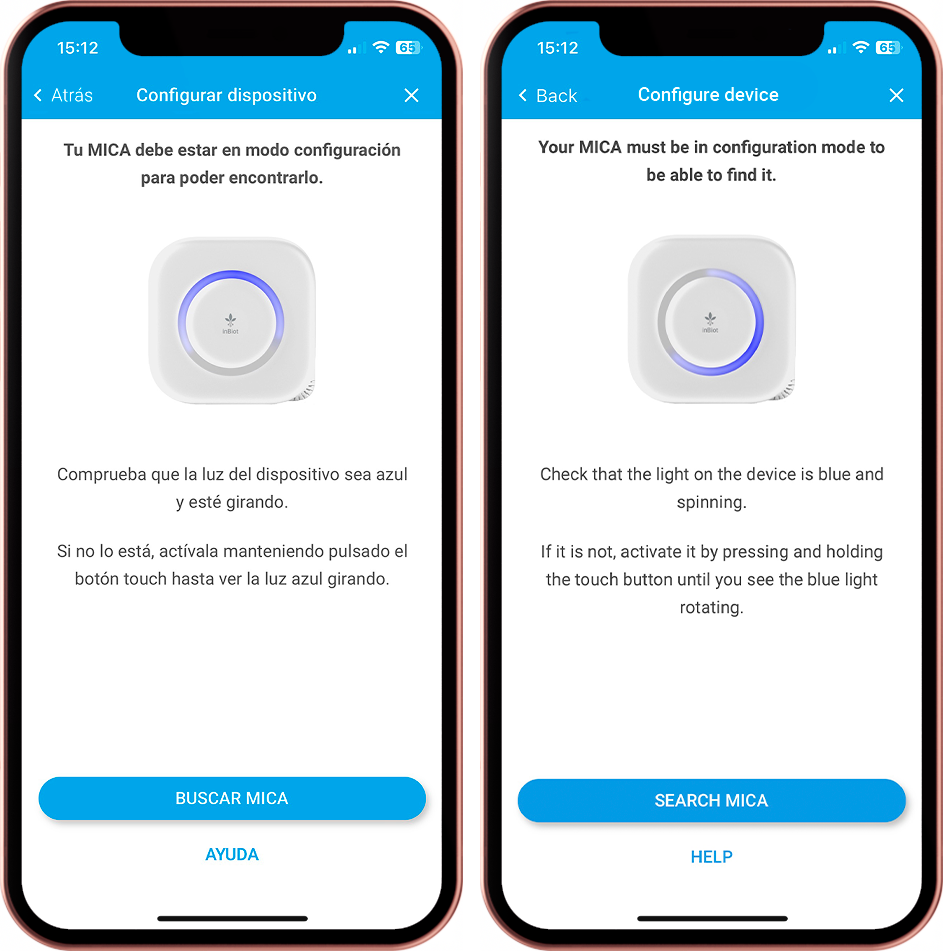
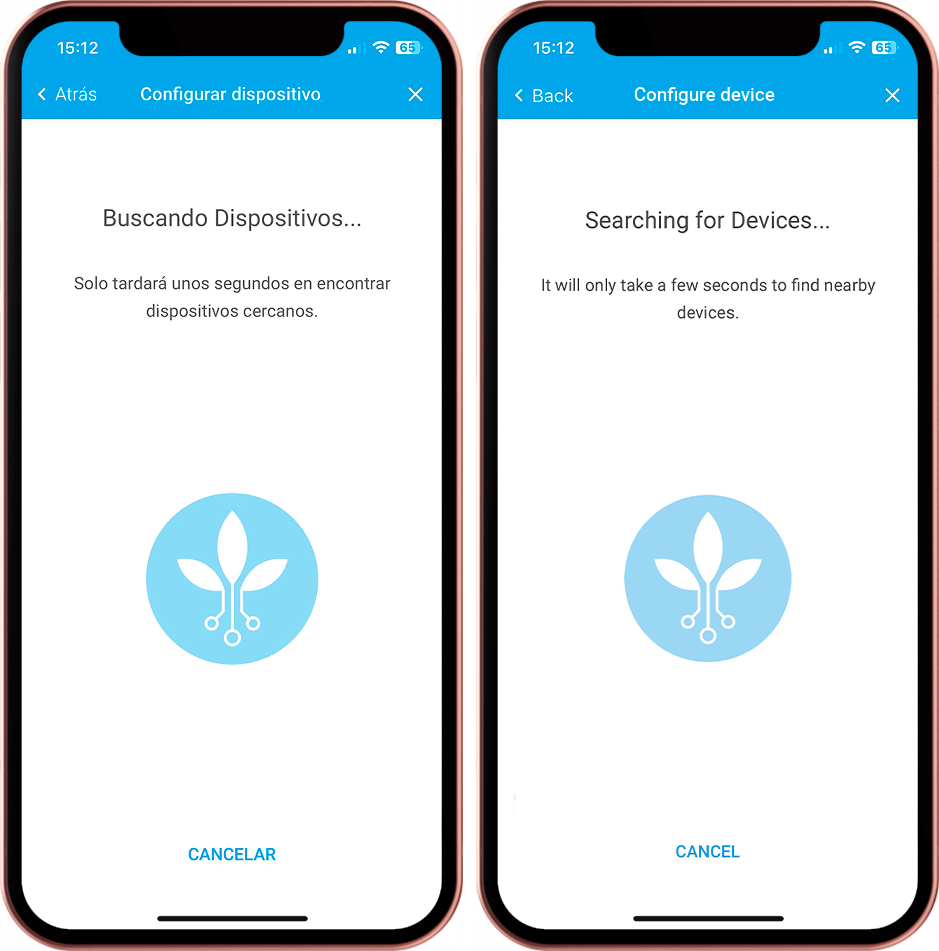
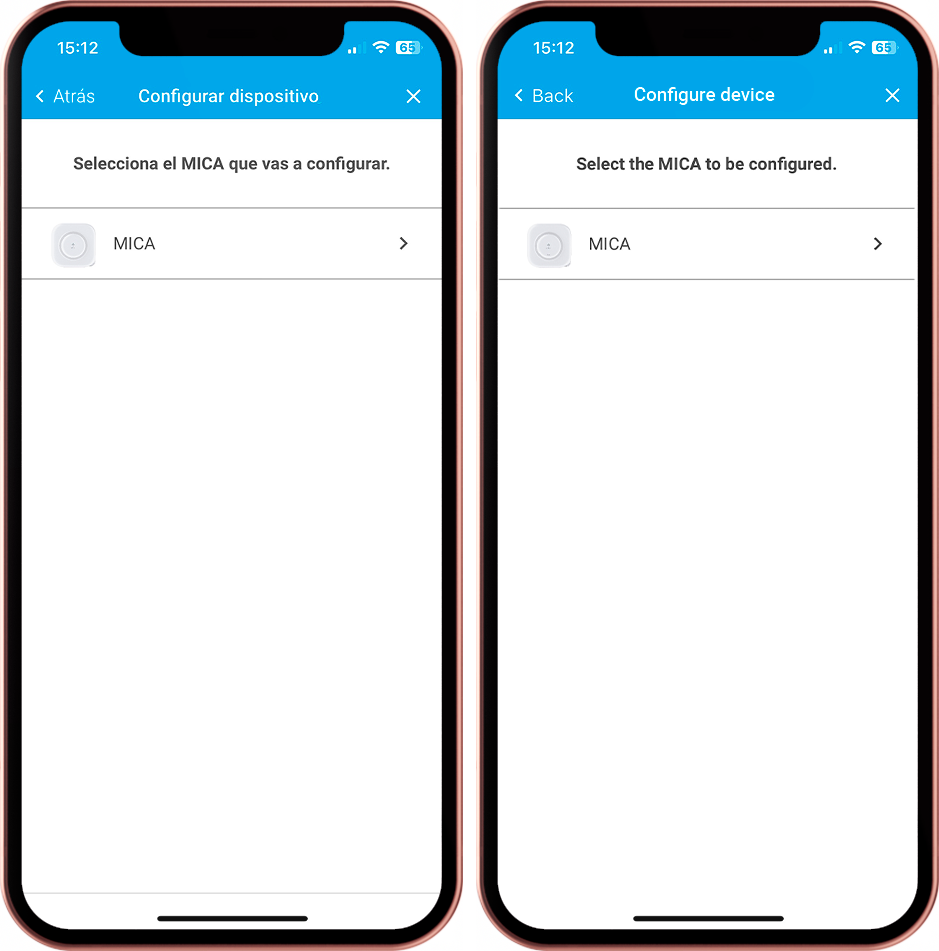
- If you are unable to establish a connection with your mobile, make sure that the device is in hotspot and click on "RETRY". If the error persists, please contact support using this form.
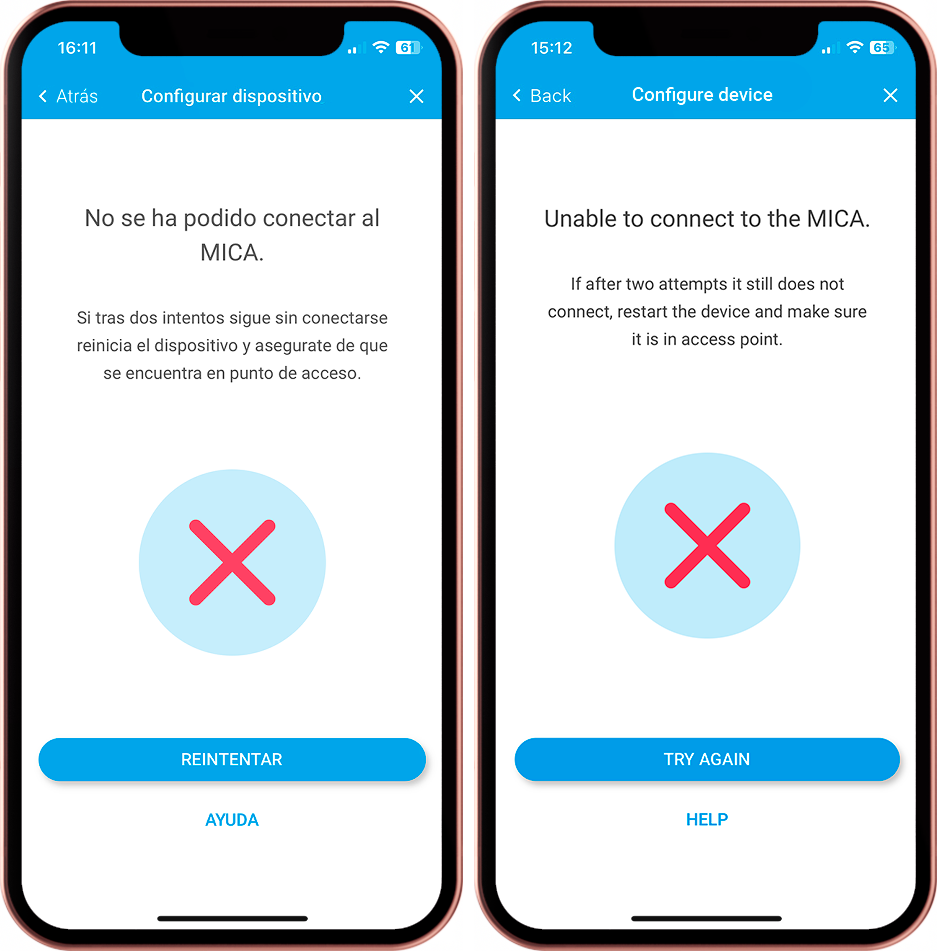
- If the connection is successfully established, it means that your device is connected to your cell phone via Bluetooth and you can continue with the configuration by pressing "CONTINUE".