Configuration of a Wi-Fi network
Before starting, pair your mobile device with the MICA with the"inBiot Setup" application.
- In the main menu, select the "Cloud Connectivity" option.
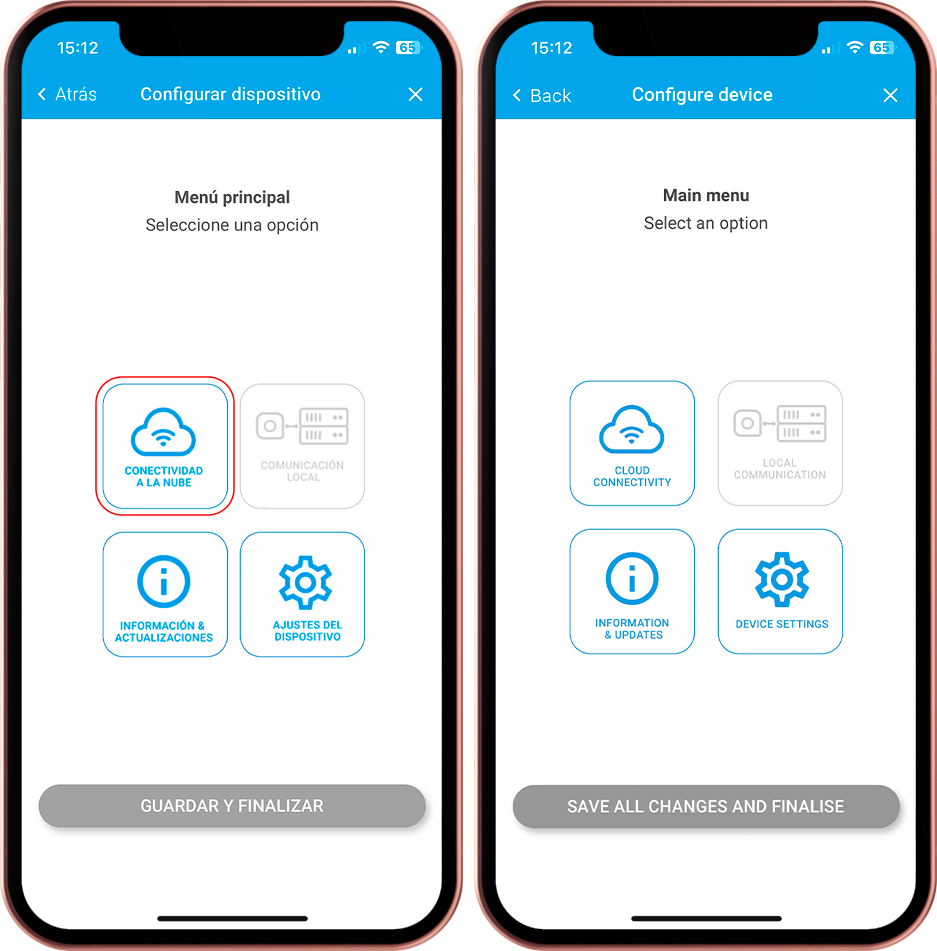
- Select the Wi-Fi network to which you want to connect your MICA, enter the password and, if necessary, modify the advanced settings. Then press the"CONNECT TO WI-FI NETWORK" button.
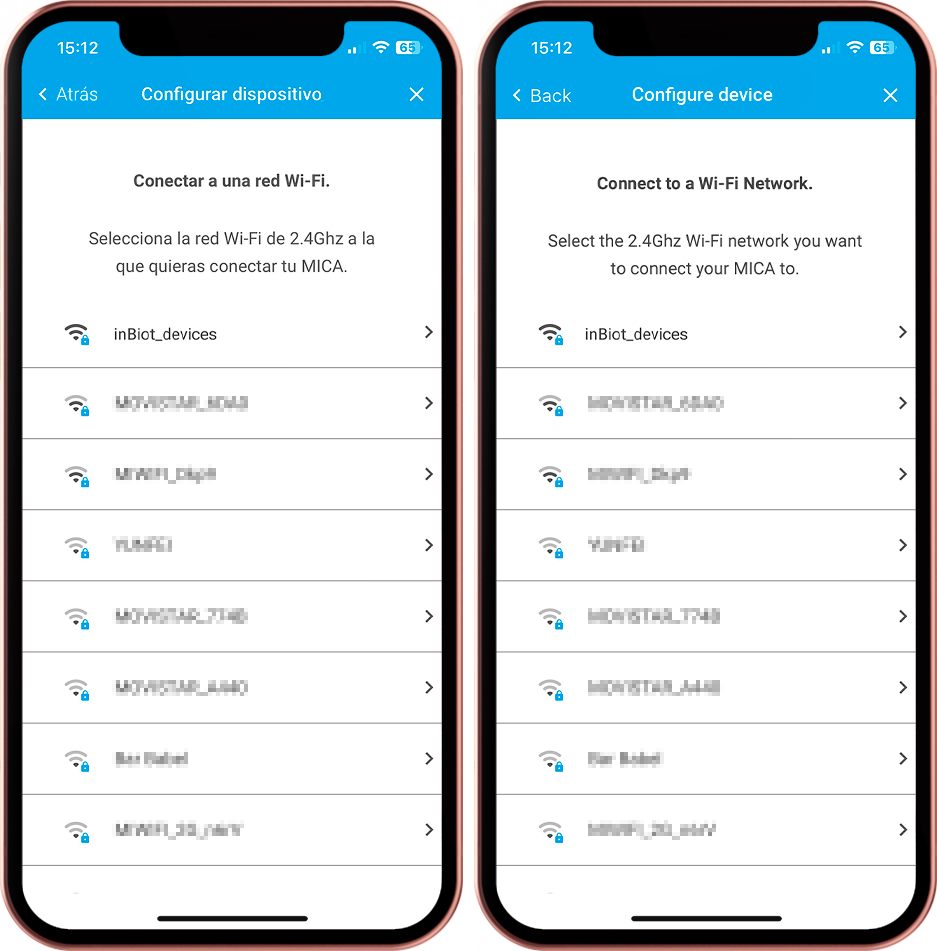
If the network is not listed, make sure that it is a 2.4GHz network and that it is in range of the device. Devices MICA do not support 5G networks.
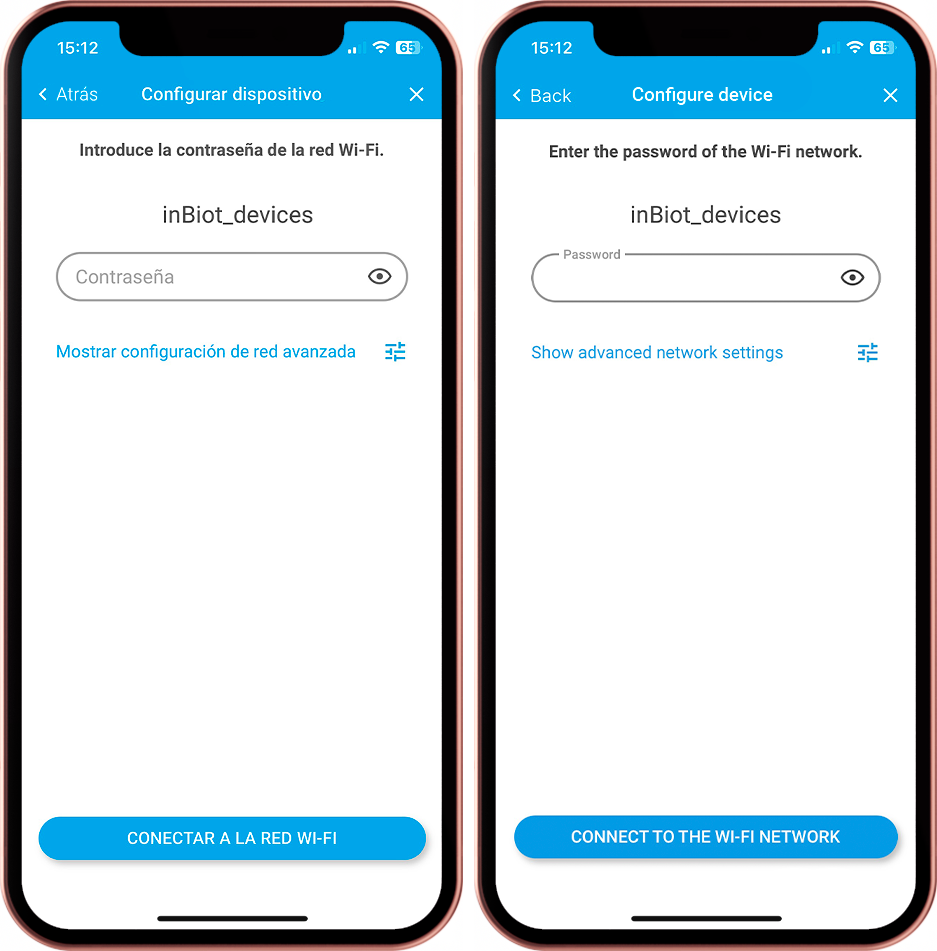
- If the connection fails, try again making sure that the password is correct. If the error persists, contact support using this form.
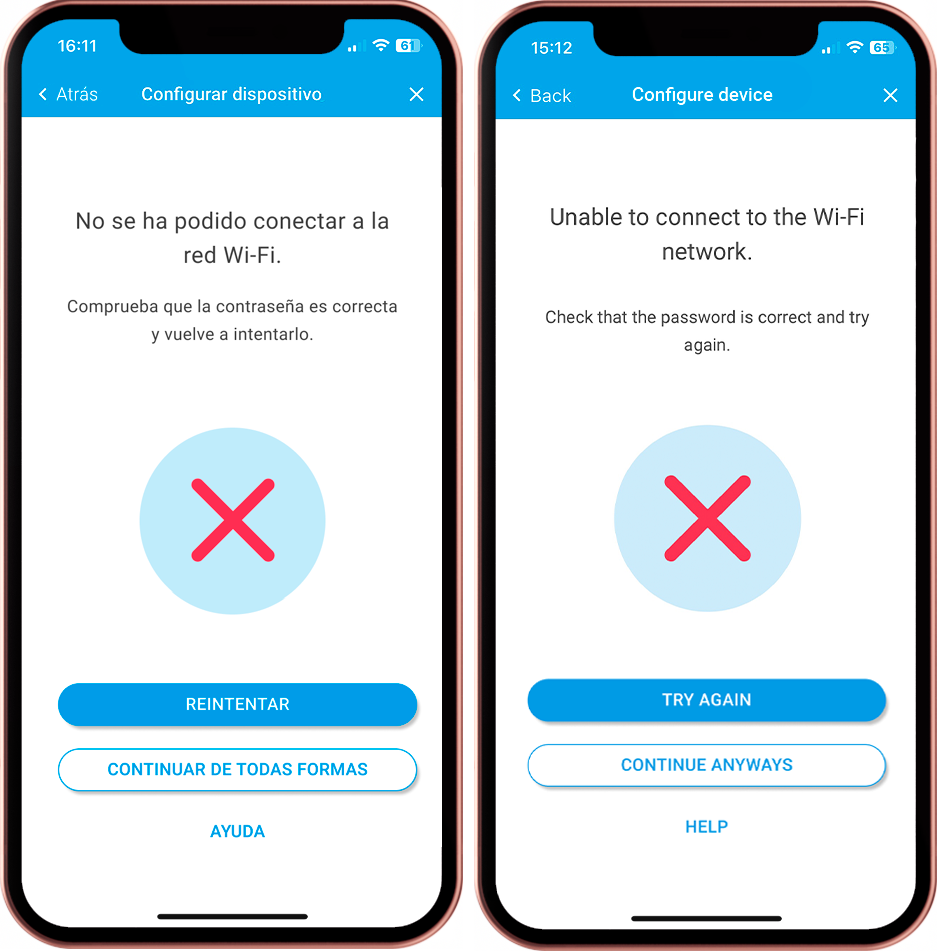
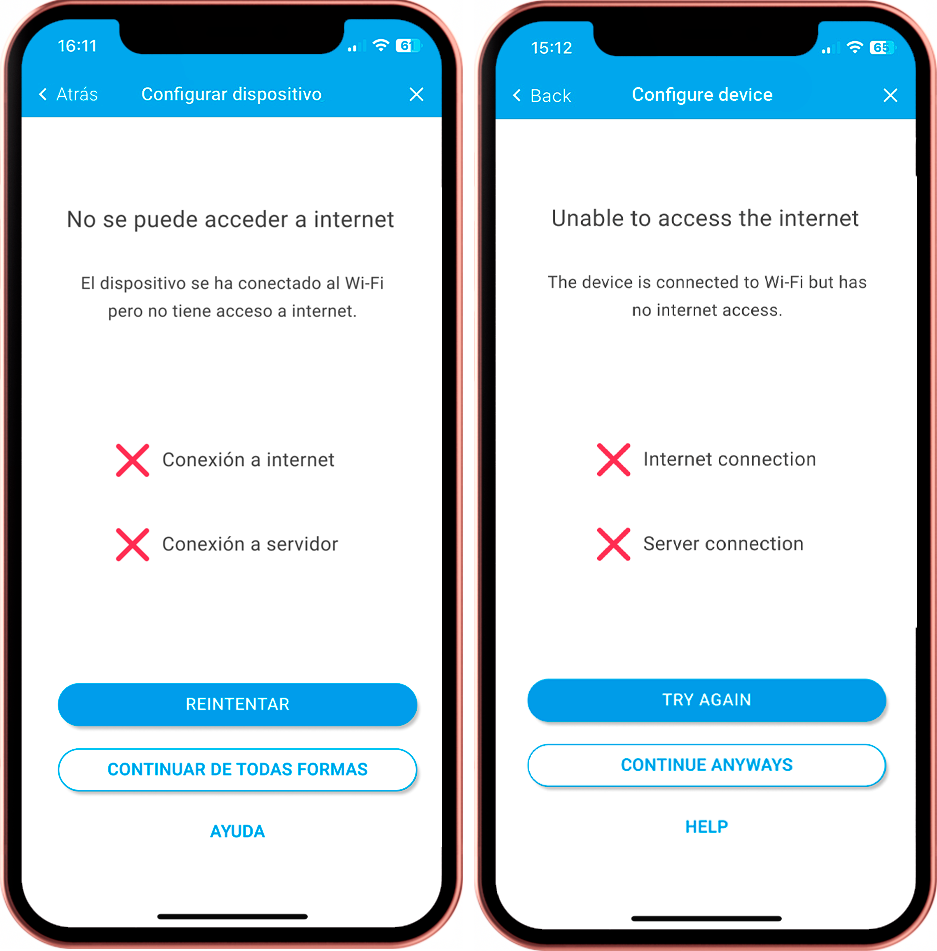
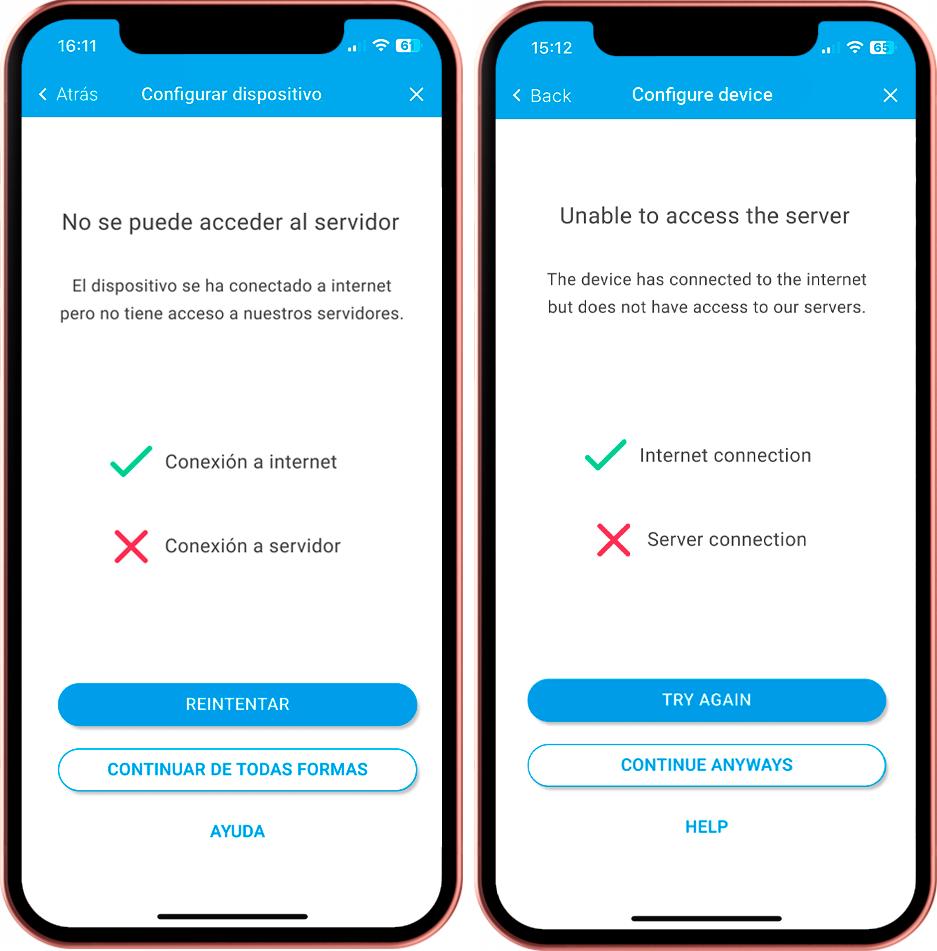
It is essential to know the type of Wi-Fi network you will be using. If you have an access gateway or firewall, contact your IT department to enable your devices. You can ask us for the necessary data by filling out the form on the support page.
- If the connection to the Wi-Fi network is successfully established, click"RETURN TO MENU" to continue with the configuration.
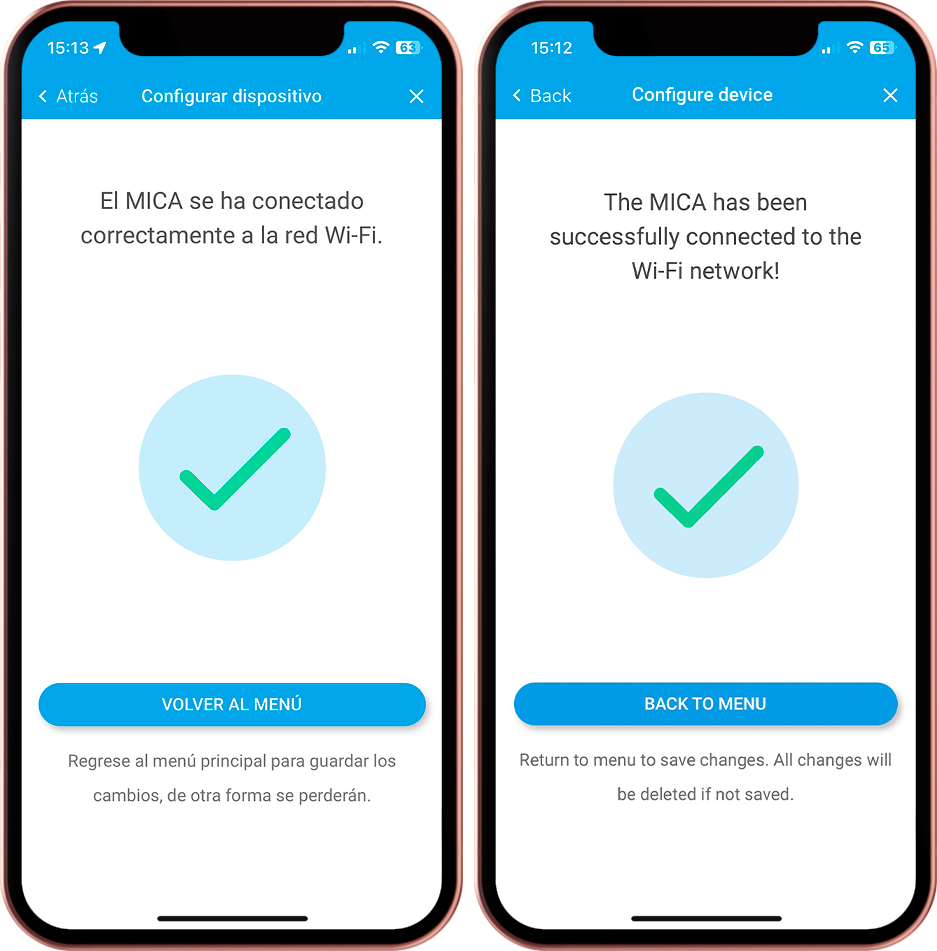
- Finally, once you have configured the settings on MICA, click"SAVE & FINISH" (otherwise all changes made will be lost) and copy the sensor ID (MICA) and then add it to My inBiot.
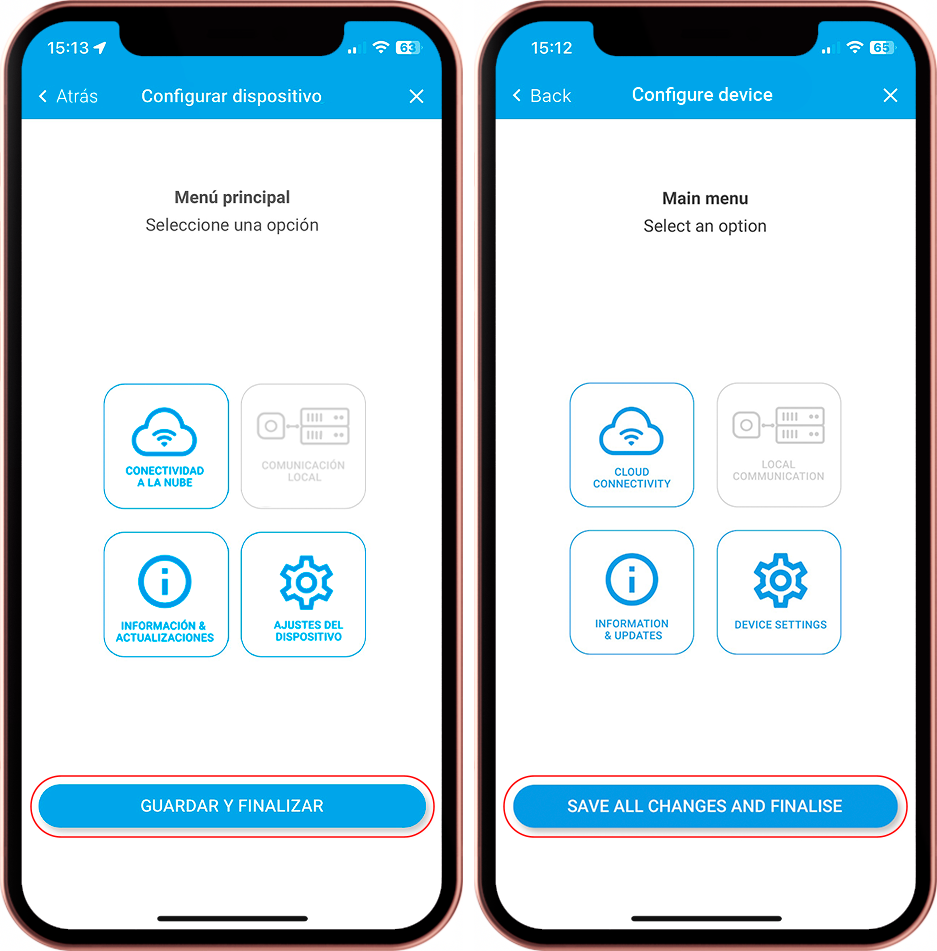
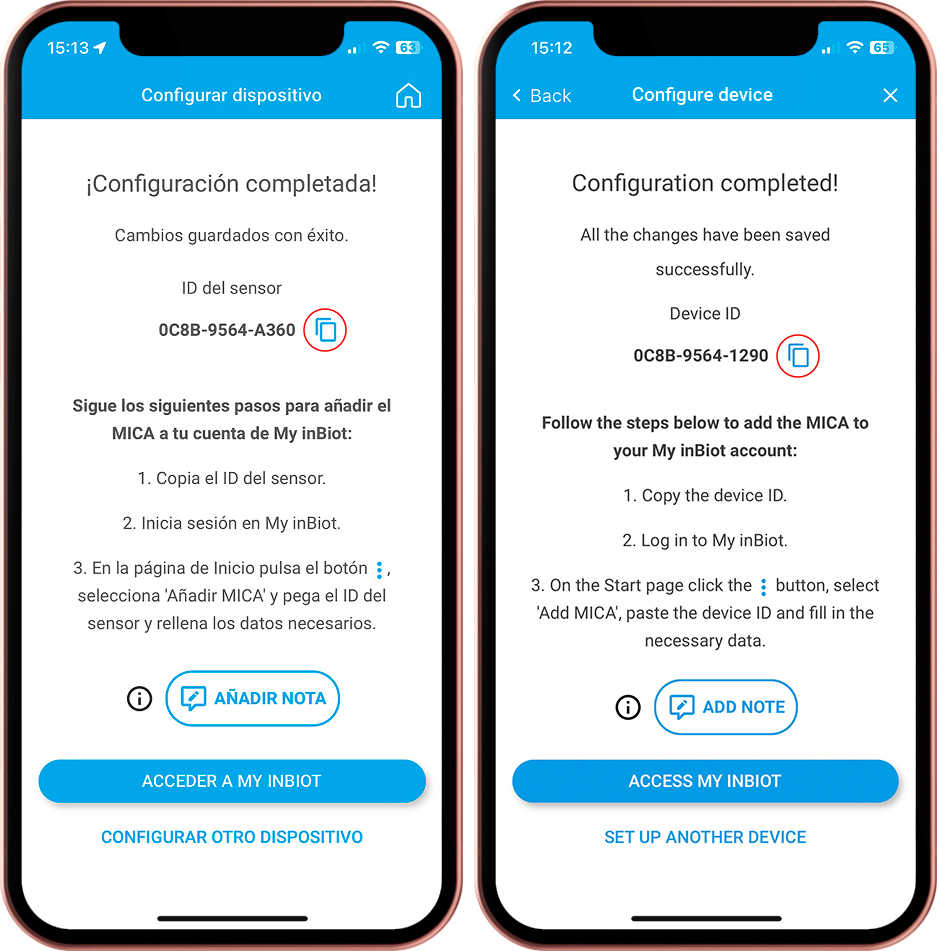
If you want to add it immediately, you can access My inBiot from the application by clicking on the"ACCESS MY INBIOT" button. Otherwise, you can set up another MICA or close the application. You can also add a note to write down the Serial Number or the location where you have installed the device.
